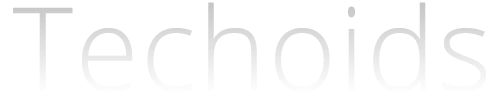How to root Micromax Yu Yureka
The Indian brand Micromax has always been popular for it’s budget phones. And the new Micromax Yu Yureka is the newest addition to it. The phone features a 5.5 inch 720p IPS display, an octa-core 64-bit Snapdragon 615 CPU, Adreno 405 GPU,2 GB RAM, Gorilla Glass 3, a 13 MP Sony lens at the rear and a 5 MP camera at the front. All at Rs.8999! And the best part-Rooting does not void your warranty! Yeah,you heard that right. This is the first phone in India to be provided with a complete warranty even after rooting.
So what exactly is rooting? And why does manufacturers deny warranty to rooted phones? Rooting is a term that is used for some special access in android operating system,such as controlling the CPU. The manufacturers out some limitations in the phone for it’s protection. But advanced users might need to overcome those limitations. So by rooting,they can attain that privileges. There are many apps in the playstore which require root access. Manufacturers deny warranty to rooted phones because they might have used any privilege which was not meant to be used by them which caused the havoc.
If you are fortunate enough to get a Micromax Yu Yureka and have the courage to root your phone,you came to the right place. All you need to do is to follow this guide carefully.
- Download Android SDK on the computer
- Rename the folder to a name conataining no spaces or charecters,let’s say Android
- Navigate to Settings on your Micromax Yu Yureka and then go to Developer Options and enable USB Debugging Mode
- Download the clockwork recovery mode or TWRP or any other recovery mode (We prefer Clockwork recovery mode because of it’s simplicity),based on your preference
- Copy the recovery mode file to the folder c:AndroidSDKplatform
- Download SuperSU (it can be any superuser app,but we prefer supersu because of it’s increased functionalities such as temporary unroot) flashable root file
- Copy the superuser file to your Micromax Yu Yureka
- Open the command prompt
- Type the following command and press Entercd c:AndroidSDKplatform
- Then typefastboot flash recovery “your_recovery_name”.img (type the filename of your revcovery mode in your_recovery_name)
- and then
adb reboot bootloader - When the phone boots up successfully, type the following command and reboot into the recovery mode
adb reboot recovery - Flash the flashable superuser file from the recovery mode
- Reboot the phone once it is finished
Note-We are not responsible for any problems that may occur to your device while rooting
Micromax provides the warranty even after rooting.