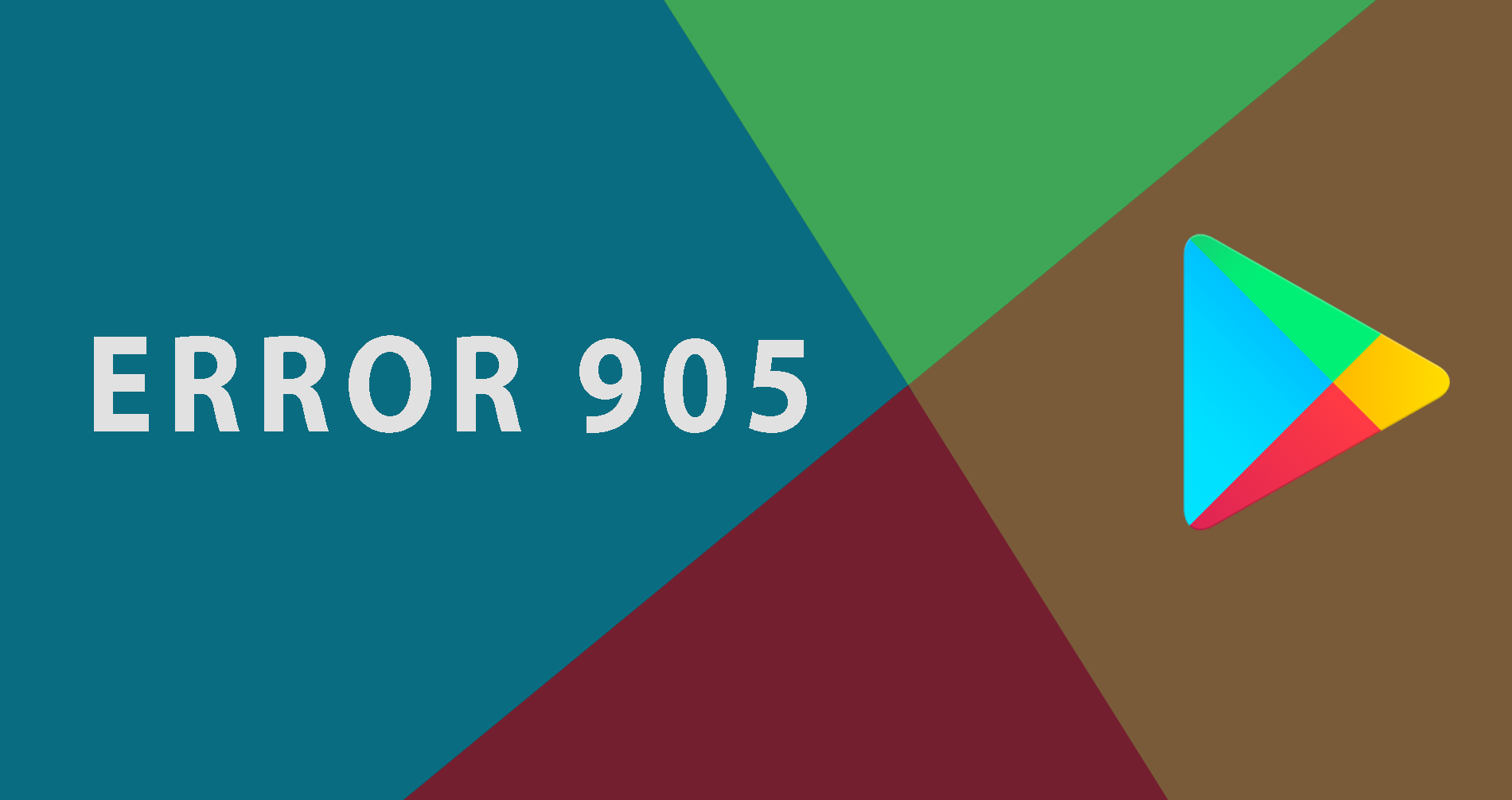Error 905 is a Google play store error which appears suddenly when users try to download apps on an Android phone. It usually shows “App could not be downloaded due to an error. (905)”. The reason for the Error 905 is a corrupted install of the play store although it can happen due to other reasons too. We have seen this error mostly when a user tries to download a heavy application. This error sometimes shows up as soon as you click install on an app, while other times it shows up after showing some download progress.
Revert Play store to old version
- You need to click the Settings option on your smartphone.
- Then click on ‘Applications’.
- Then, select “Manage Apps” or “Application Manager”.
- And, select “Google Play Store” from the list. If you do not see this option then check it in the “All” tab.
- Click “Uninstall Updates” and you would be reverted to the old version.
This should solve the issue. Note that the directory mentioned above is “Apps > Settings > Applications > Manage Apps” in most phones.
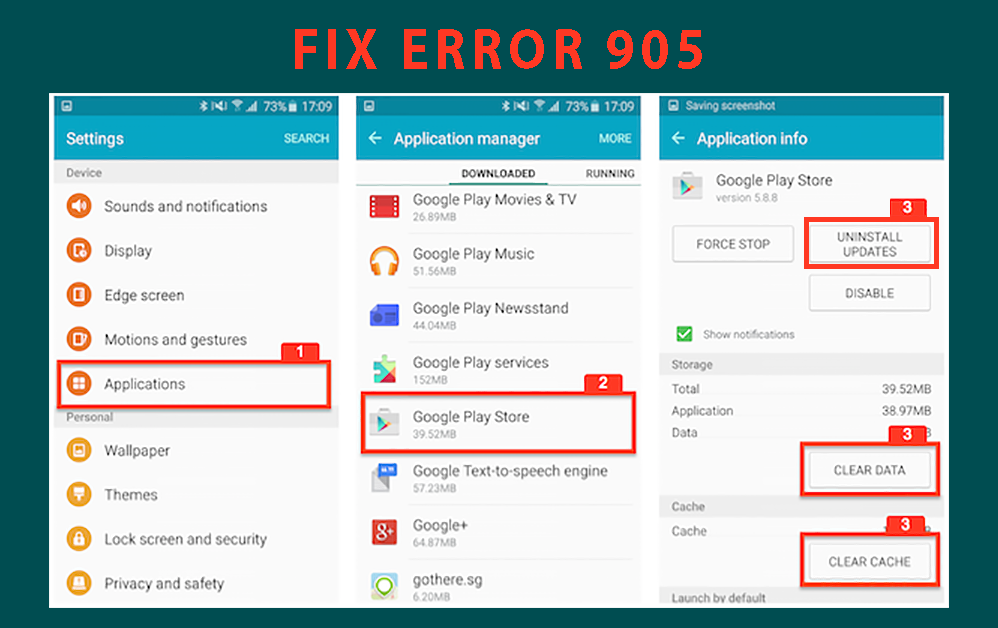
If the Error 905 is still not fixed
- Try freeing up storage space. Delete caches etc.
- Try deleting the cache of Google play store. It can be found at the same settings as the above-mentioned steps.
- Try uninstalling any recently installed apps
- Try restarting your Android phone.
Error 905 fixing video
Another solution
Sometimes this error may be caused by poor Ram management or probably due to a conflict with battery management apps. It may be possible that when the display is turned off, your phone stops play store processes too. So, while downloading big apps/games, you may want to got to Settings>Display> Sleep and set 30minutes display on time. By keeping the display on, you might be able to prevent this error.
If that doesn’t fix it, then check the apps running in the background and try to disable any app which uses too much RAM while downloading something important.
This should solve your Error 905, but if it still persists, then comment below with the details.